X-Mouse Button Control - How to mouse macro
Today we will introduce a program that can set various functions with the mouse button.
Have you ever heard a macro while playing a game? auto, sometimes called auto hunting.
Nowadays, in mobile games, it is almost released with macro function.
RPG games need to invest a lot of time, but it is convenient for those who can not.
The reason I found this at first was the game.
Not only for games, but also for repetitive tasks.
Wrists, shoulder necks, etc ... before my body hardens like a stone.
So let's look at XMBC in earnest.
First, search Google for X Mouse Button Control and install it.
It's safer to download from the official home rather than just uploading the installation files.
You can also run it as a portable version just like me.
When you finish the installation,
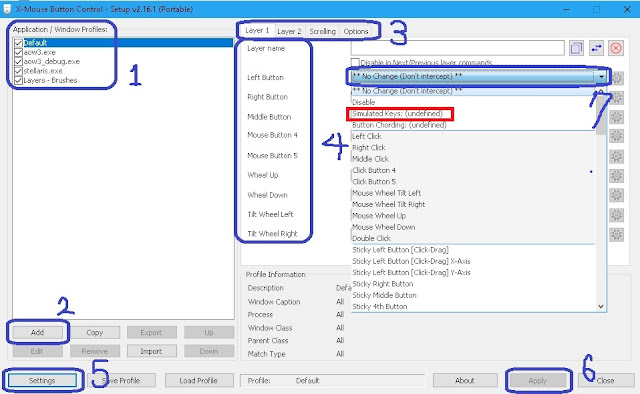
The first picture. Describe in order.
1. Default is applied in full. I have set up additional lists.
2. Click the Add button to find and register the exe file so that only the desired program will work.
3. If you have classified the programs by the second one, you can set up multiple layers in one program and use them. To change layers, you need to set a shortcut.
4. Mouse buttons are visible. Here, you can select only the button you want among the left, right button and wheel button. Use the rest if there are more buttons on your mouse.
5. Enter Settings and you have several options. First, in the Language option, you can change to the desired language.
6. Apply button finishes all settings and press it. Do not forget, let's just press it.
7. Select ** No Change (Do not Intercept) **. There are quite a few lists. A simple command is available here. However, if you want to make it longer, press Simulated Keys in red.
This program does not end with Alt + F4.
You need to quit the icon hidden in the taskbar.
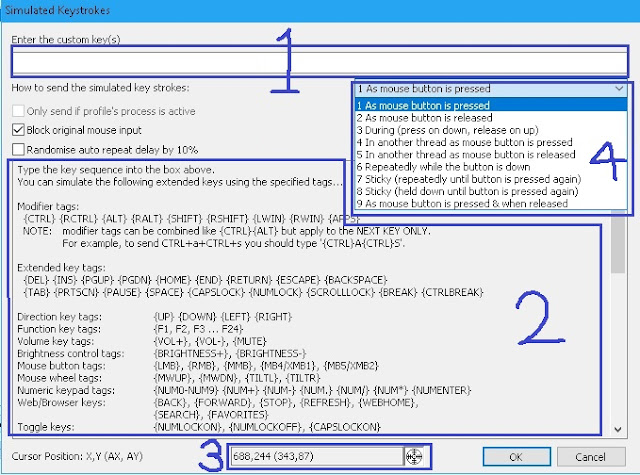
The second picture.
1. You can create a macro by typing the code directly here. It is possible to input enough, but it is recommended to repeat it by typing it short rather than too long. because,
There is an immediate stop shortcut, but it seems to be running until the already entered code.
So it's hard to stop right away.
If you still want to make the code longer, you can check it with care.
Also, it is good for mental health to make copy paste by notepad etc.
2. Show the commands required for the code. Build your code with the commands listed here. If you scroll down to the end, there are some examples.
3. The coordinates of the mouse cursor on the display are shown.
Some commands require coordinates.
4. Determine the behavior of the mouse.
Nowadays, in mobile games, it is almost released with macro function.
RPG games need to invest a lot of time, but it is convenient for those who can not.
The reason I found this at first was the game.
Not only for games, but also for repetitive tasks.
Wrists, shoulder necks, etc ... before my body hardens like a stone.
So let's look at XMBC in earnest.
First, search Google for X Mouse Button Control and install it.
It's safer to download from the official home rather than just uploading the installation files.
You can also run it as a portable version just like me.
When you finish the installation,
Make sure to run as administrator. So it works fine.
External setting
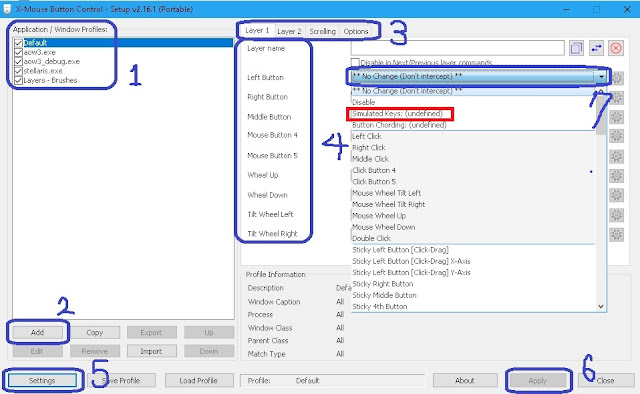
<Basic interface>
The first picture. Describe in order.
1. Default is applied in full. I have set up additional lists.
2. Click the Add button to find and register the exe file so that only the desired program will work.
3. If you have classified the programs by the second one, you can set up multiple layers in one program and use them. To change layers, you need to set a shortcut.
4. Mouse buttons are visible. Here, you can select only the button you want among the left, right button and wheel button. Use the rest if there are more buttons on your mouse.
5. Enter Settings and you have several options. First, in the Language option, you can change to the desired language.
6. Apply button finishes all settings and press it. Do not forget, let's just press it.
7. Select ** No Change (Do not Intercept) **. There are quite a few lists. A simple command is available here. However, if you want to make it longer, press Simulated Keys in red.
This program does not end with Alt + F4.
You need to quit the icon hidden in the taskbar.
Internal setting
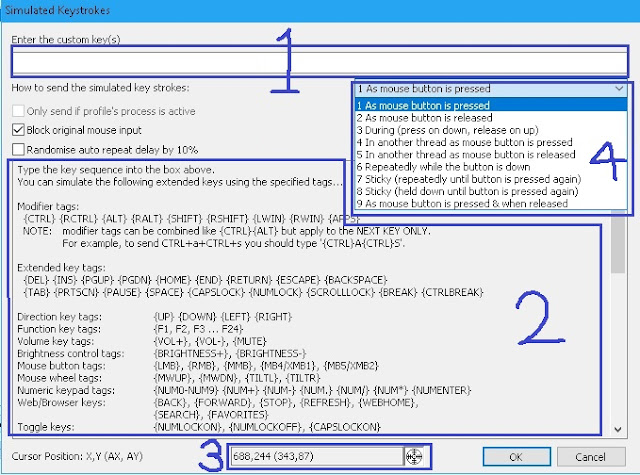
<Simulated Keys 화면>
The second picture.
1. You can create a macro by typing the code directly here. It is possible to input enough, but it is recommended to repeat it by typing it short rather than too long. because,
- It takes too long to verify that it was entered correctly.
- It is difficult to stop immediately while the macro is running.
There is an immediate stop shortcut, but it seems to be running until the already entered code.
So it's hard to stop right away.
If you still want to make the code longer, you can check it with care.
Also, it is good for mental health to make copy paste by notepad etc.
2. Show the commands required for the code. Build your code with the commands listed here. If you scroll down to the end, there are some examples.
3. The coordinates of the mouse cursor on the display are shown.
Some commands require coordinates.
4. Determine the behavior of the mouse.
- When the mouse button is pressed - As mouse button is pressed
- When you release the mouse button - As mouse button is released
- While pressing the mouse button - During (press on down, release on
- Repeatedly while holding down the mouse button - Repeatedly while the button is down
- Fixed (repeated until the button is pressed again) - Stick (repeatedly until button is pressed again)
- Fixed (held down until button pressed again) - Stick (held down until button is pressed again)
- Press and release the mouse button - As mouse button is pressed & when released
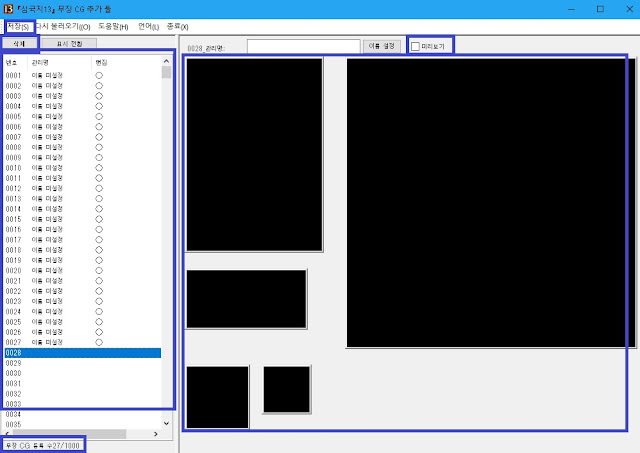
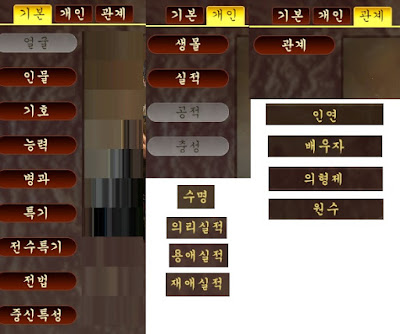
Comments
Post a Comment